Want to go from this
To this?
Follow along!
1) Open up Photoshop Elements 9.
2) Select the picture you need to clone out problems.
3) Click the zoom tool, or the magnifier, at the top of the toolbox.
4) Click "Layer", then "New Layer".
5)Name the layer "Clone Layer" or whatever else suits you.
5) Click the "Clone Stamp" tool in the toolbox.
6) Right click the photo to open the brush menu and select a good brush size.
7) Leave the mode at Normal & Opacity 100% and aligned selected.
8) Select Sample all layers (should be checked.)
9) Press alt/option as you click a problem free area near your problem.
10) Now go back to the problem area and click on it.
TA-DA Your problem disappeared!
Drool Be Gone!



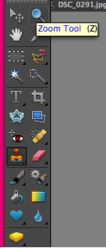
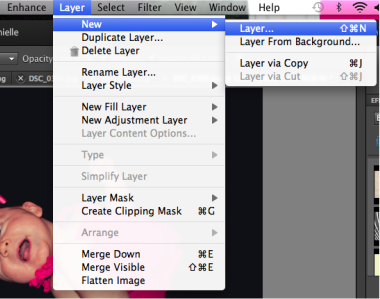
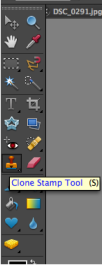
No comments:
Post a Comment